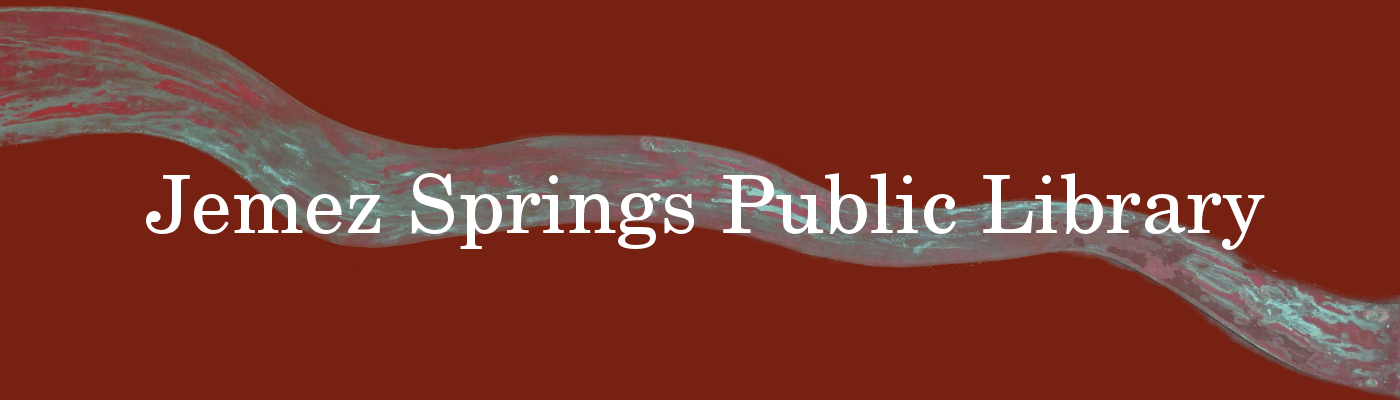Kanopy is a video streaming service that provides instant access to thousands of critically acclaimed movies, documentaries, and kid favorites using your library card. Kanopy partners with studios like A24, The Criterion Collection, PBS and more to bring you access to thoughtful entertainment.
You can stream Kanopy on any of your favorite devices! Kanopy is accessible via mobile and tablet apps for iPhone and Android. You can also access Kanopy on your Desktop, and SmartTV apps like Roku, Apple TV, and Fire Stick.
- To get started, visit jemezsprings.biblionix.com and click the “Kanopy” button, or go to jemezsprings.kanopy.com
- Enter your library card credentials. If you don’t remember your library card PIN, please call or stop by the Jemez Springs Public Library and we can reset your PIN. (575) 829-9155
- Create your own Kanopy account using your preferred email, google or facebook account.
- You’ll receive a verification email in your inbox. Click on the link in this email to verify your email address.
- Begin streaming! Click on Watch Now on the welcome screen to start browsing.
When you create your Kanopy account, you will start each month with 30 tickets. You can see your “ticket counter” at the top right of your library’s Kanopy platform to alert you of how many tickets you have remaining for the month.
Tickets are used to play videos on Kanopy. Each video will show how many tickets are required, unless you are accessing videos from Kanopy Kids, which will not require any tickets to view. Your ticket count will reset back to 30 at midnight on the first day of each calendar month. Unused tickets will not roll over into the next month.
A ticket will be used once at least 5 seconds of a video has been played. Once a ticket is logged, you will have a full 3 days (72 hours) to watch the video as many times as you would like without using another ticket, even if a new month starts and your credits reset. Your Viewing History (when accessing from a web or mobile browser) will show any video that is still available to view in your 3-day window. After the 3-day window has expired, another ticket will be used if you press play on the video again.
If you are a member of more than one subscribing library, you will also have access via through your membership there. You can toggle between the different library platforms in the Memberships tab in your user dashboard, as well as keep track of how many tickets you have remaining at each library.
Videos from the Kanopy Kids section will not require any tickets to view. Feel free to watch as many videos from Kanopy Kids as you’d like without seeing a reduction in your tickets!
From time to time, you’ll see a “Ticket-Free” shelf on the Kanopy homepage. You will be able to view the videos on this shelf without using any of your tickets. The video will remain ticket-free for as long as it is on the shelf. If it is no longer on the shelf, a ticket will be required to watch.
Viewing episodes from The Great Courses will list ticket requirements and access periods.
Kanopy Kids features a collection of films and TV series that inspire and inform using learning topics, such as history, science, and new languages. Kanopy Kids has a diverse selection of educational and entertaining content that range across Movies, TV Series, Animated Storybooks, Live Action, and Animated favorites.
Kanopy Kids is appropriate for children ages 2 and up, with a focus on Kids age 2-8. Parents can also choose to implement parental controls to enable them to stay within the dedicated Kanopy Kids area for age-appropriate content.
Tickets are not required to play in Kanopy Kids. Enjoy unlimited plays in our curated collection for kids.
Sign into your Kanopy account and select “Go to Kanopy Kids” from the menu.
Yes, you can use Kanopy on multiple devices in different viewing modes at the same time. For example, you will be able to view Kanopy from a computer at the same time that your child watches Kanopy Kids on an iPad.
Set up Parental Controls to make sure your kids are viewing age-appropriate content on Kanopy. With Parental Controls enabled, you will need to enter your parental control PIN when exiting Kanopy Kids in order to watch content outside of the kids collection.
- Log into your Kanopy account from a web or mobile browser, go to your Dashboard and select “Parental Controls”
- Enter a 4-digit PIN of your choosing and click “Save PIN”. We recommend using an original PIN that does not include any part of your address, phone number, or other number that your child might guess.
Parental controls can only be managed from a browser, though your PIN will be required to exit Kanopy Kids from any device.
To change your Parental Control PIN:
- Go to your Parental Controls page and select “Change PIN”
- Enter your current PIN in the pop up that appears, then the PIN you would like to use and click “Change PIN”
To disable your Parental Control PIN:
- Go to your Parental Controls page and enter your current PIN.
- Select “Turn Off”
For up to date information on how to access closed captions, subtitles, and transcripts on your devices, check out this Kanopy help page.
For other Kanopy questions and functions please visit: help.kanopy.com